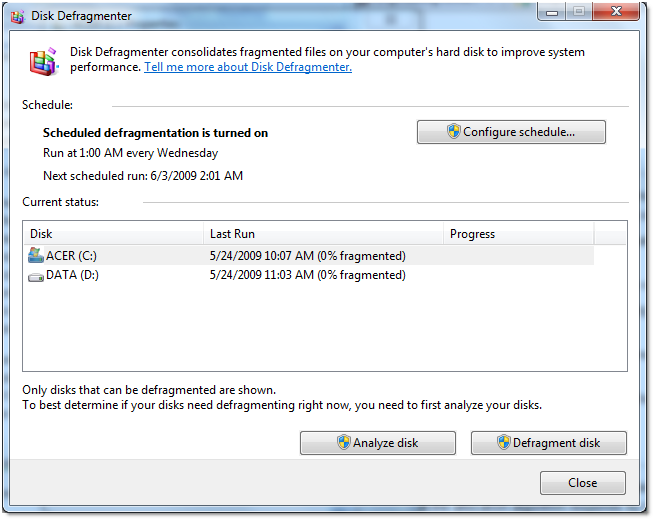Features including:
- Add “Copy To” option in files and folders context menu, so that you can easily copy them to other locations
- Add “Move To” option in files and folders context menu, so that you can easily move them to other locations
- Set Windows to automatically end task of programs which are either hanged or taking longer time than expected to exit
- Decrease menus show delay time, it’ll show the sub-menus fast when you select their parent menu
- Disable the low disk space check so that you don’t get the annoying low disk space notification in system tray
- Set Windows to not waste time in searching for a program which no longer exists in your system when you try to open its shortcut
- Disable “search on Internet” prompt in “Open with” window so that it directly opens the program list
- Add “Take Ownership” option in files and folders context menu so that you can easily take ownership of files and folders in case you want to replace them for customization purpose
- Speed up the Explorer navigation by disabling network printers and network scheduled tasks
- Add “Command Prompt Here” option on folders context menu (right click) for a quick command prompt opening at the selected folder
- Adds “Open With Notepad” option on files context menu (right click) for a quick viewing of files content
- Adds “Delete Folder Content” option on folders context menu (right click) to quick delete only the content of a folder without accessing the folder
- Speeds up taskbar thumbnail preview by reducing the mouse hover time delay
- Disables (Turn Off) Annoying UAC (User Account Control) and suppress UAC consent prompt dialog
When you click on the options there will be more information show up about the particular option.
Click
apply to apply the change, reboot may be required. Defaults will
restore the setting to the original status. Export will allow you to
export the registry file.